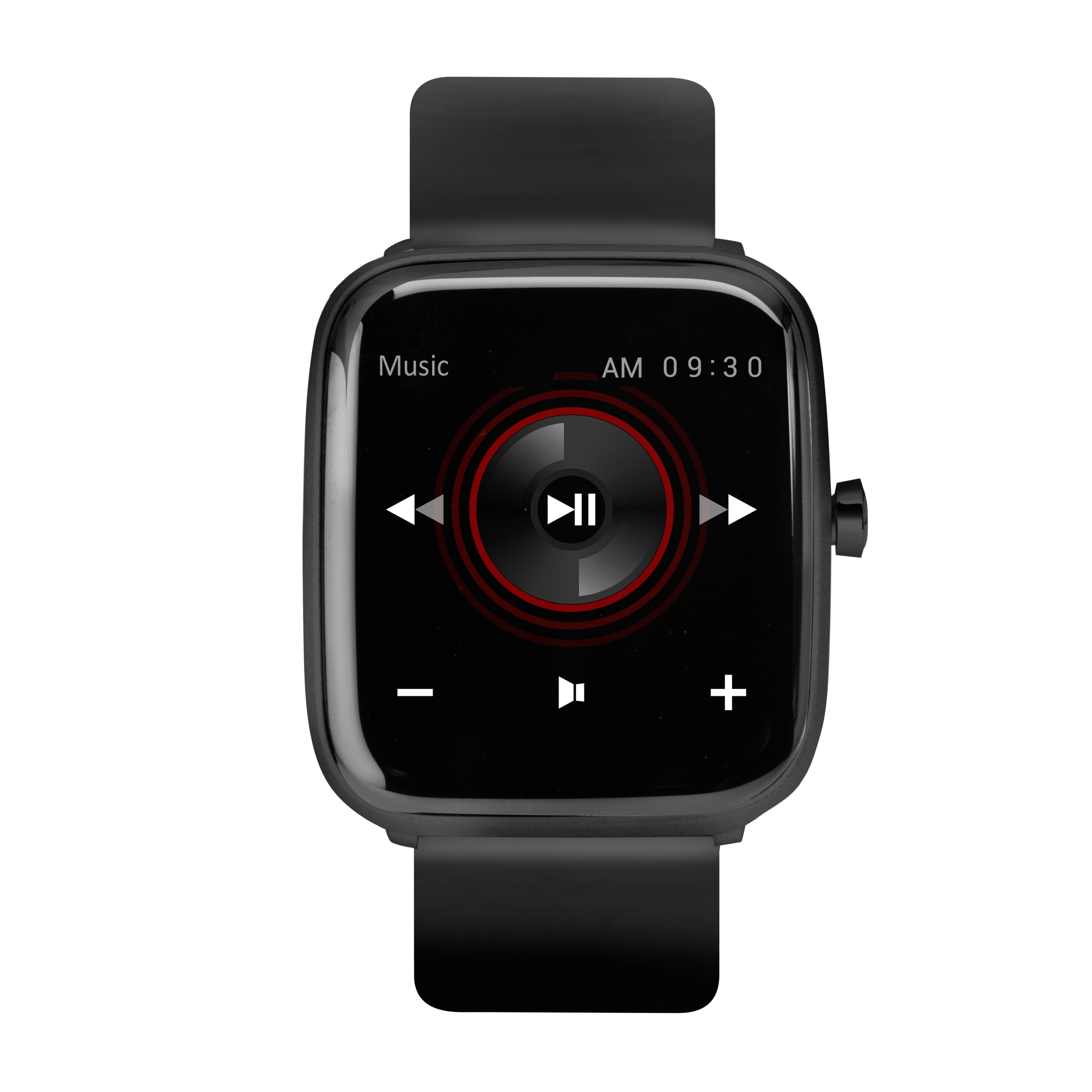Smart
Motion Smart Watch - Everyday Style. Everyday Smart.
Words by SekondaJune 30, 2022 | 5m
Share:
Everyday style. Everyday Smart. Our new range of motion Smart Watches don’t require a gym membership. Track everything from steps, to sleep, to keeping up with the group chats that you’ve forgotten about. And, to make it all easier, we’ve put together a guide to the main features and functions of our Motion Smart Watches to help you get started.
Only here for the FAQ's? Click HERE.
Looking for the instruction manual?
Getting Started:
Charging and synchronising your Smart Watch:
To charge your Smart Watch use the magnetic USB cable provided. Connect the magnetic end to the back of your watch and make sure to charge it for at least two hour before using it for the first time.
To synchronise your watch you must pair your watch with the HitFit Pro app on your smartphone. To sync your data, swipe downwards on the home screen of the app and ‘syncing’ should be displayed at the top of the page. Remember to sync your data daily so you don’t lose anything!
To charge your Smart Watch use the magnetic USB cable provided. Connect the magnetic end to the back of your watch and make sure to charge it for at least two hour before using it for the first time.
To synchronise your watch you must pair your watch with the HitFit Pro app on your smartphone. To sync your data, swipe downwards on the home screen of the app and ‘syncing’ should be displayed at the top of the page. Remember to sync your data daily so you don’t lose anything!
Daily Activity and Health:
Your watch will display the number of steps, distance walked, and calories burnt for the current day and you can swipe left from the home screen to access your daily activity. When the app is selected, your watch will measure your heart rate and vibrate when it has finished measuring. To enter sports mode, swipe left from the home screen and tap ‘sport mode’, here you can track your activity from walking and running to climbing and even playing basketball. Other features include hydration and sedentary reminders to keep you refreshed and moving.
Your watch will display the number of steps, distance walked, and calories burnt for the current day and you can swipe left from the home screen to access your daily activity. When the app is selected, your watch will measure your heart rate and vibrate when it has finished measuring. To enter sports mode, swipe left from the home screen and tap ‘sport mode’, here you can track your activity from walking and running to climbing and even playing basketball. Other features include hydration and sedentary reminders to keep you refreshed and moving.
Customising your Smart Watch:
To change the dial on your Smart Watch make sure you are on the home screen (displaying the clock), press and hold the centre of the screen. This will show the pre-loaded additional styles. Swipe left or right and tap to select the background you want to use. If you want to download more styles, you can browse more designs from the HitFit Pro app by tapping the watch face icon in the bottom right of the app’s homescreen.
If you wish to upload your own image, tap the watch face icon on the homepage of the app, tap ‘DIY’ and then choose to select a photo from your gallery or take a photo. When you have selected a photo, tap ‘push’. The app will sync to your watch and display the design.
Water Resistance:
The Sekonda Motion Smart Watches have water resistance ratings of IP68. In technical terms, this means that it is protected from dust and continuous immersion in water up to a depth of 1.5 metres for a maximum of 30 minutes. In everyday terms, that means that you can wear it in the bath but we wouldn’t recommend wearing your Smart Watch for any long distance swimming or diving.
If you do submerge your Smart Watch in water, always dry it with a soft cloth. Do not use hair dryers or any other heated equipment to dry your watch.
To change the dial on your Smart Watch make sure you are on the home screen (displaying the clock), press and hold the centre of the screen. This will show the pre-loaded additional styles. Swipe left or right and tap to select the background you want to use. If you want to download more styles, you can browse more designs from the HitFit Pro app by tapping the watch face icon in the bottom right of the app’s homescreen.
If you wish to upload your own image, tap the watch face icon on the homepage of the app, tap ‘DIY’ and then choose to select a photo from your gallery or take a photo. When you have selected a photo, tap ‘push’. The app will sync to your watch and display the design.
Water Resistance:
The Sekonda Motion Smart Watches have water resistance ratings of IP68. In technical terms, this means that it is protected from dust and continuous immersion in water up to a depth of 1.5 metres for a maximum of 30 minutes. In everyday terms, that means that you can wear it in the bath but we wouldn’t recommend wearing your Smart Watch for any long distance swimming or diving.
If you do submerge your Smart Watch in water, always dry it with a soft cloth. Do not use hair dryers or any other heated equipment to dry your watch.
Music and Messaging:
Your wrist, just smarter. Your Smart Watch is a hub for your essentials. Control your music and get message and social media alerts right to your wrist. Connect your watch to your smartphone to pause, play and skip songs. The Motion Smart Watch supports many messaging and social media apps such as Whatsapp, Facebook, LinkedIn and many more. You can view messages and notifications with the message push feature enabled in your settings.
Your wrist, just smarter. Your Smart Watch is a hub for your essentials. Control your music and get message and social media alerts right to your wrist. Connect your watch to your smartphone to pause, play and skip songs. The Motion Smart Watch supports many messaging and social media apps such as Whatsapp, Facebook, LinkedIn and many more. You can view messages and notifications with the message push feature enabled in your settings.
Language:
You can change the default language of your watch through the HitFit Pro app to one of nine preset languages. You can change the language by accessing the settings in the HitFit Pro app and scrolling to settings. These languages include German, Russian, Spanish, Portuguese, French, Japanese, Italian and Polish.
Weather Forecasting:
Your Smart Watch will give you real-time weather updates. If the weather forecast appears wrong, make sure that your watch has been synced recently or try syncing it again. If this does not fix the problem, make sure your location is enabled in both your smartphone settings and also within the HitFit Pro app.
You can change the default language of your watch through the HitFit Pro app to one of nine preset languages. You can change the language by accessing the settings in the HitFit Pro app and scrolling to settings. These languages include German, Russian, Spanish, Portuguese, French, Japanese, Italian and Polish.
Weather Forecasting:
Your Smart Watch will give you real-time weather updates. If the weather forecast appears wrong, make sure that your watch has been synced recently or try syncing it again. If this does not fix the problem, make sure your location is enabled in both your smartphone settings and also within the HitFit Pro app.
Sleep Monitor:
Wear your watch whilst sleeping to track your sleep cycles. Swipe right from the home screen of your watch and scroll to the sleep monitor app. The watch will measure your zzz’s from 21:30 - 12:00 the next day. Make sure to sync your data in the morning!
Wear your watch whilst sleeping to track your sleep cycles. Swipe right from the home screen of your watch and scroll to the sleep monitor app. The watch will measure your zzz’s from 21:30 - 12:00 the next day. Make sure to sync your data in the morning!
Gesture control:
Turn your wrist to check the time. Your Smart Watch will wake up and display your dial when you turn your wrist with gesture control enabled. If you do not want your watch to do this, you can turn off gesture control through the settings on the HitFit Pro app.
Turn your wrist to check the time. Your Smart Watch will wake up and display your dial when you turn your wrist with gesture control enabled. If you do not want your watch to do this, you can turn off gesture control through the settings on the HitFit Pro app.
FAQs:
Q: What OS does the Smart Watch run on?
A: Sekonda Motion Smart Watches run on Realtek 8762C OS.
Q: Which smartphones are compatible with the Smart Watch and where can I download the HitFit Pro app?
A: Our Motion Smart Watches are compatible with all smartphones with operating systems Android 5.1 or above or Apple iOs 10.0 or above. You can download the HitFit Pro app from the Google Play store or the App Store.
Q: Does the Motion Smart Watch have GPS and can it be linked to external apps or equipment?
A: Sekonda Motion Smart Watches do not have GPS or work with external apps or external monitors such as Strava or chest straps. However when using sport mode your distance will be tracked and you can get real time weather updates to your watch by enabling your location settings in the HitFit Pro app.
Q: Can I receive messages and answer calls from my watch?
A: You can receive messages and emails to your watch however you cannot make or receive calls from the device.
Q: What are the materials, sizing and strap measurements?
A: Our Motion Smart Watches have a plastic case, come with a silicone strap and a pin and buckle clasp. The case's outside diameter is 36mm and the display size is approximately 1.4 inches. Motion Smart Watch straps are 20mm wide and will be compatible with any of our extra straps that are also 20mm wide which you can find here.
Q: Should the dial be visible at all times?
A: When the watch is not in use the screen will go into sleep mode which can be woken up by pressing the power button or turning your wrist. You can adjust the predetermined sleep mode time period from 2-6 seconds. Your watch also has wrist sense, displaying your screen when you twist your wrist towards yourself. This can be turned off in settings if you wish.
Q: Can you use Google Pay or contactless payment methods?
A: The Sekonda Motion Smart Watch does not support contactless payment methods at this time.
Q: Can I get a replacement screen protector or charging lead?
A: If you are in need of a replacement screen protector or charging lead, please contact our customer service team via the contact form on our Contact Us page. Replacement items may come at an extra charge unless the product was faulty.
Q: Does the Smart Watch use NFC?
A: No, all data will be synced to and from devices using Bluetooth.
A: Sekonda Motion Smart Watches run on Realtek 8762C OS.
Q: Which smartphones are compatible with the Smart Watch and where can I download the HitFit Pro app?
A: Our Motion Smart Watches are compatible with all smartphones with operating systems Android 5.1 or above or Apple iOs 10.0 or above. You can download the HitFit Pro app from the Google Play store or the App Store.
Q: Does the Motion Smart Watch have GPS and can it be linked to external apps or equipment?
A: Sekonda Motion Smart Watches do not have GPS or work with external apps or external monitors such as Strava or chest straps. However when using sport mode your distance will be tracked and you can get real time weather updates to your watch by enabling your location settings in the HitFit Pro app.
Q: Can I receive messages and answer calls from my watch?
A: You can receive messages and emails to your watch however you cannot make or receive calls from the device.
Q: What are the materials, sizing and strap measurements?
A: Our Motion Smart Watches have a plastic case, come with a silicone strap and a pin and buckle clasp. The case's outside diameter is 36mm and the display size is approximately 1.4 inches. Motion Smart Watch straps are 20mm wide and will be compatible with any of our extra straps that are also 20mm wide which you can find here.
Q: Should the dial be visible at all times?
A: When the watch is not in use the screen will go into sleep mode which can be woken up by pressing the power button or turning your wrist. You can adjust the predetermined sleep mode time period from 2-6 seconds. Your watch also has wrist sense, displaying your screen when you twist your wrist towards yourself. This can be turned off in settings if you wish.
Q: Can you use Google Pay or contactless payment methods?
A: The Sekonda Motion Smart Watch does not support contactless payment methods at this time.
Q: Can I get a replacement screen protector or charging lead?
A: If you are in need of a replacement screen protector or charging lead, please contact our customer service team via the contact form on our Contact Us page. Replacement items may come at an extra charge unless the product was faulty.
Q: Does the Smart Watch use NFC?
A: No, all data will be synced to and from devices using Bluetooth.